16
Oct
What’s Going On With This Thing?
- By Integr8
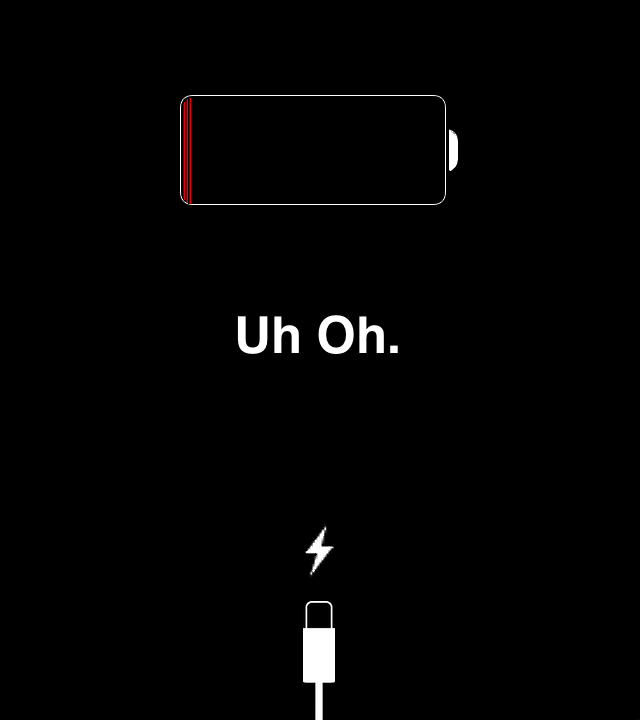
No matter what the manufacturers say, it might seem as though we just can’t get optimal battery life from our mobile devices. In most cases, this has nothing to do with the hardware, but instead, how we’re using our phone. Actually, more like how certain apps are using our phone. Prior to iOS 8, we weren’t able to easily see which apps were draining our battery without setting up a Genius Bar appointment at the Apple Store. Now, we can get this information directly from our phone by following these steps.
Go to settings.

While in settings, choose General.

You’ll then want to tap the Usage option.

At the top of the screen, select Battery Usage.
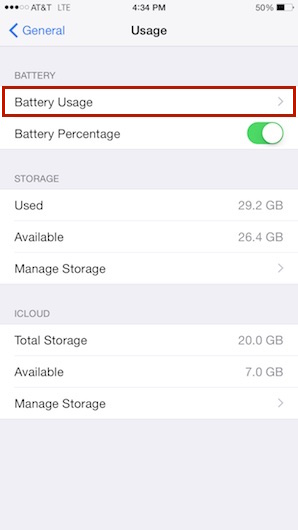
You’re now able to view how much each app has used of your battery over the last 24 hours or 7 days.

Now that you know what apps are using the majority of your battery, you can adjust your usage as you find necessary. If you find you don’t use the apps with higher percentages as often as your phone is saying you do, there are a lot of settings you can adjust that impact the apps working in the background. If this is the case and you’d like to learn more, feel free to contact me to set up a meeting. We can go through to ensure the settings you’re not needing are turned off to help conserve your battery.
Contact

